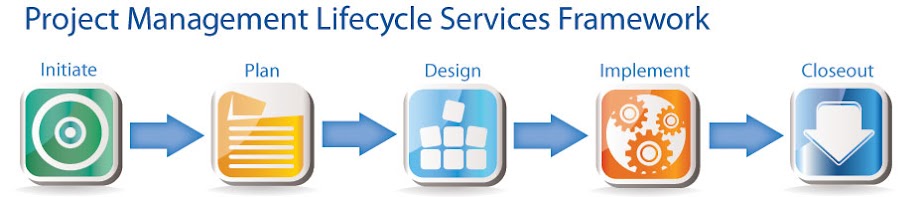Inserting New Resources in the Resource Sheet View
During the resource planning process, you first build the team of resources to work on tasks in your project. Microsoft Project 2010, like its 2007 predecessor, offers Work, Material, and Cost resource types. A new feature in the software, the Add Resources Pick list, allows you to insert a new resource in the Resource Sheet view, by selecting a resource Type.
To insert a new resource in your project, complete the following steps:
1. Click the Resource tab to display the Resource ribbon.
2. In the View section of the Resource ribbon, click the View pick list button and select the Resource Sheet view.
3. In the Insert section of the Resource ribbon, click the Add Resources pick list button.
4. On the Add Resources pick list, select the Work Resource, Material Resource, or Cost Resource item.
Microsoft Project 2010 inserts a new resource of the type you selected as below Resource of each type (Work, Material, and Cost).
When you insert a new resource using the Add Resources pick list, Microsoft Project 2010 creates the new resource by inserting the name <New Resource> in the Resource Name field, inserting the < symbol in the Initials field, andselecting the Prorated value in the Accrue At field for all three types of resources.
For a Work Resource, the system also selects the Work value in the Type field, defaults the Max. Units field value to 100%, enters $0.00/hr in the Std. Rate and selects the Standard calendar in the Base Calendar field.
For a Material Resource, the system selects the Material value in the Type field and enters $0.00 in the Std. Rate and Cost/Use fields.
For a Cost Resource, the system selects the Cost value in the Type field.